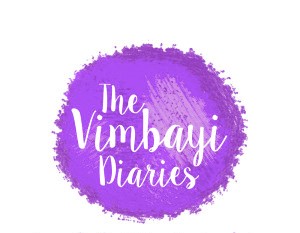Macaroni and cheese
So I have a confession to make. I had my very first macaroni and cheese when I moved to Texas. Yes! I know! Shocking!! LOL. In Zimbabwe macaroni and cheese isn’t exactly a popular everyday meal. It’s one those things I only got to learn about on TV.